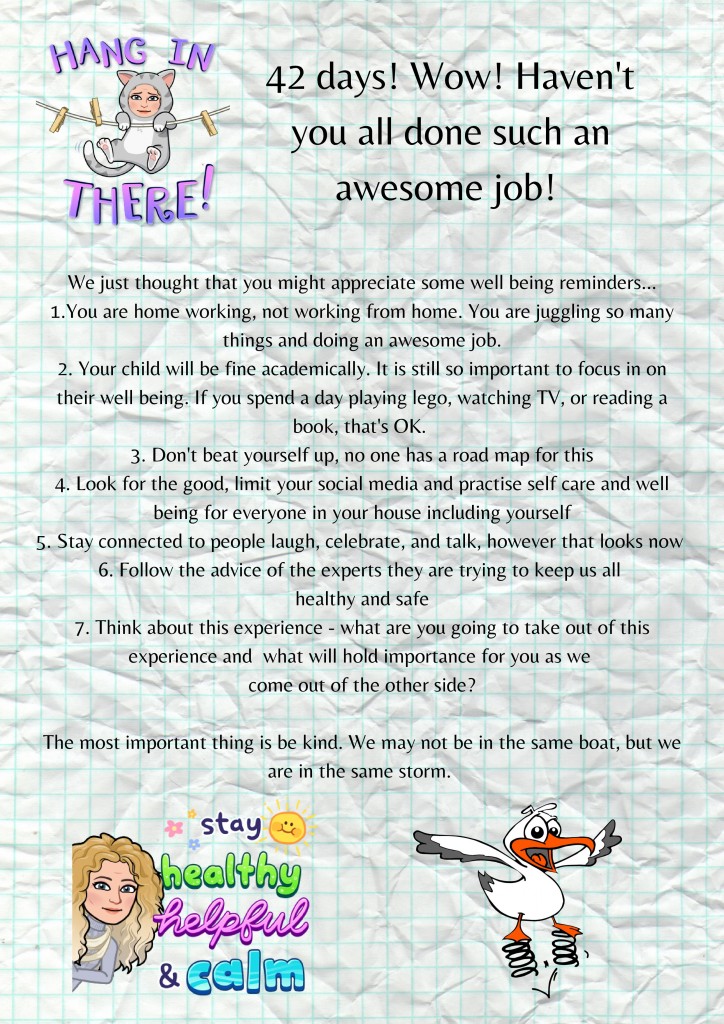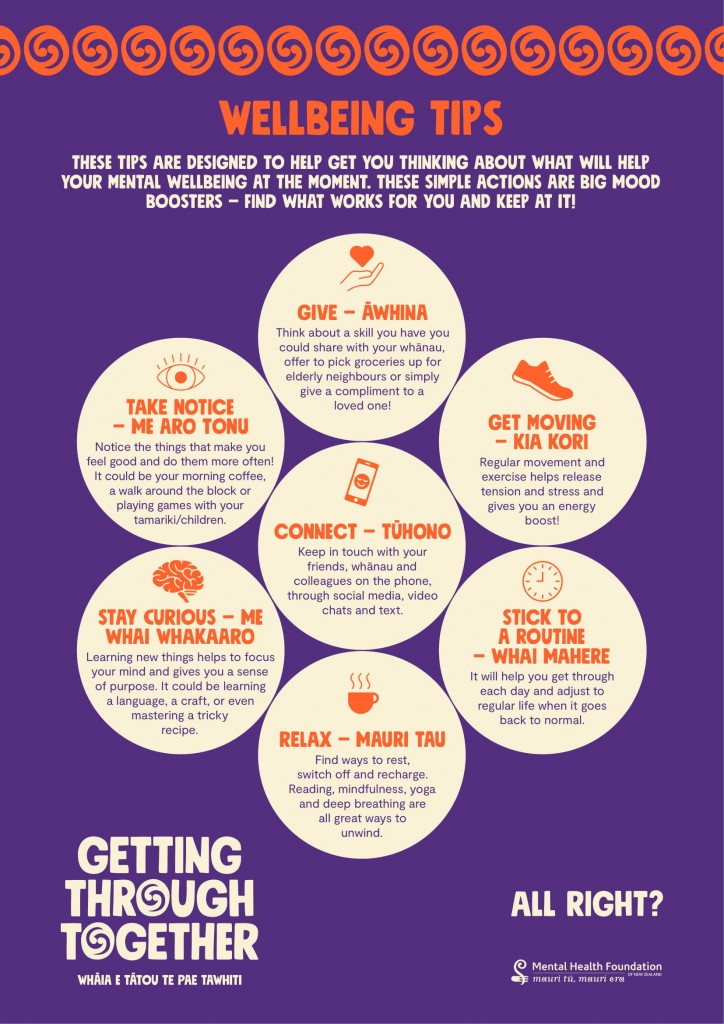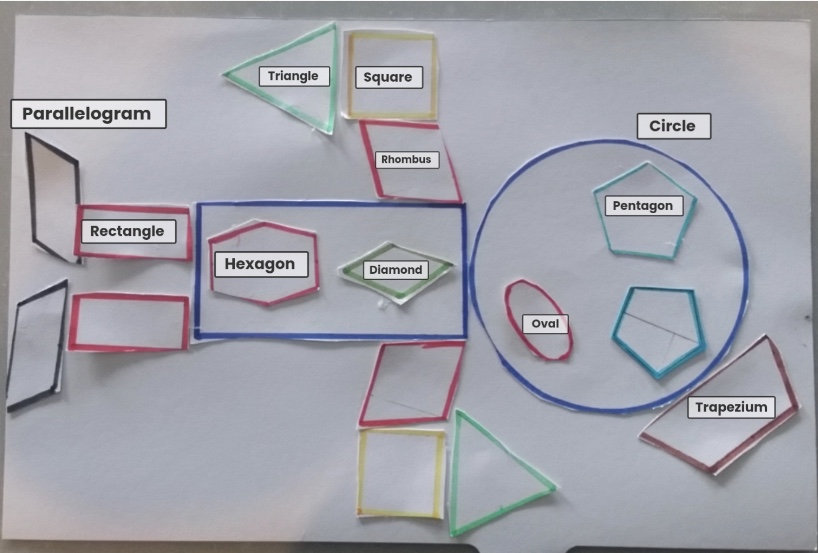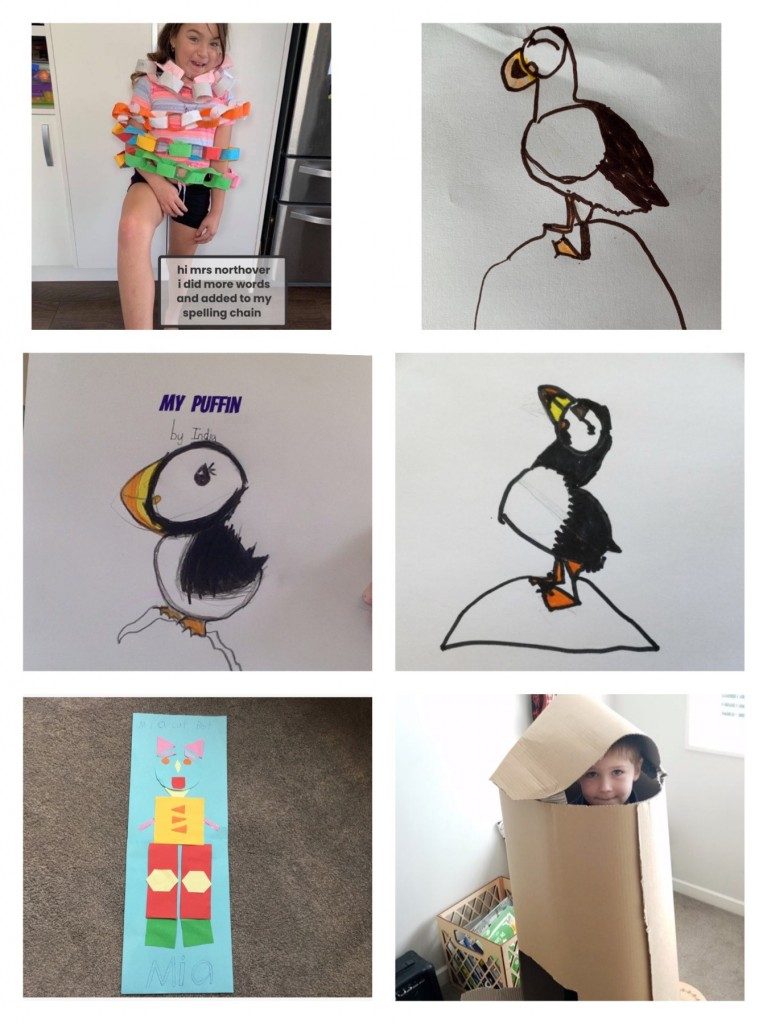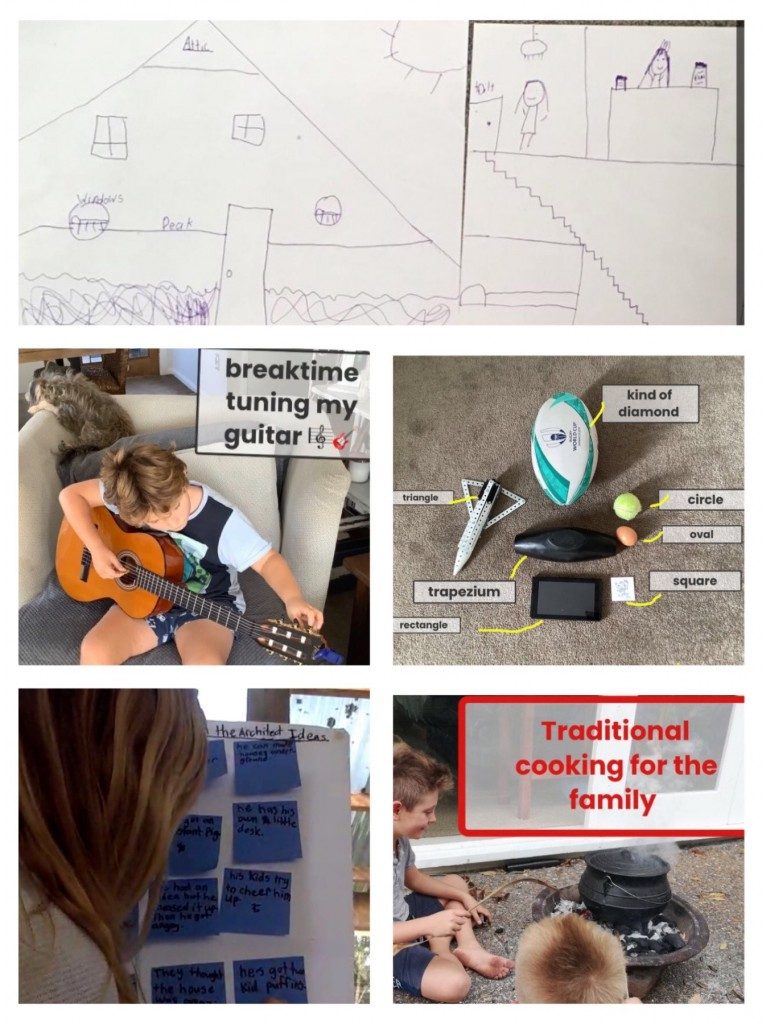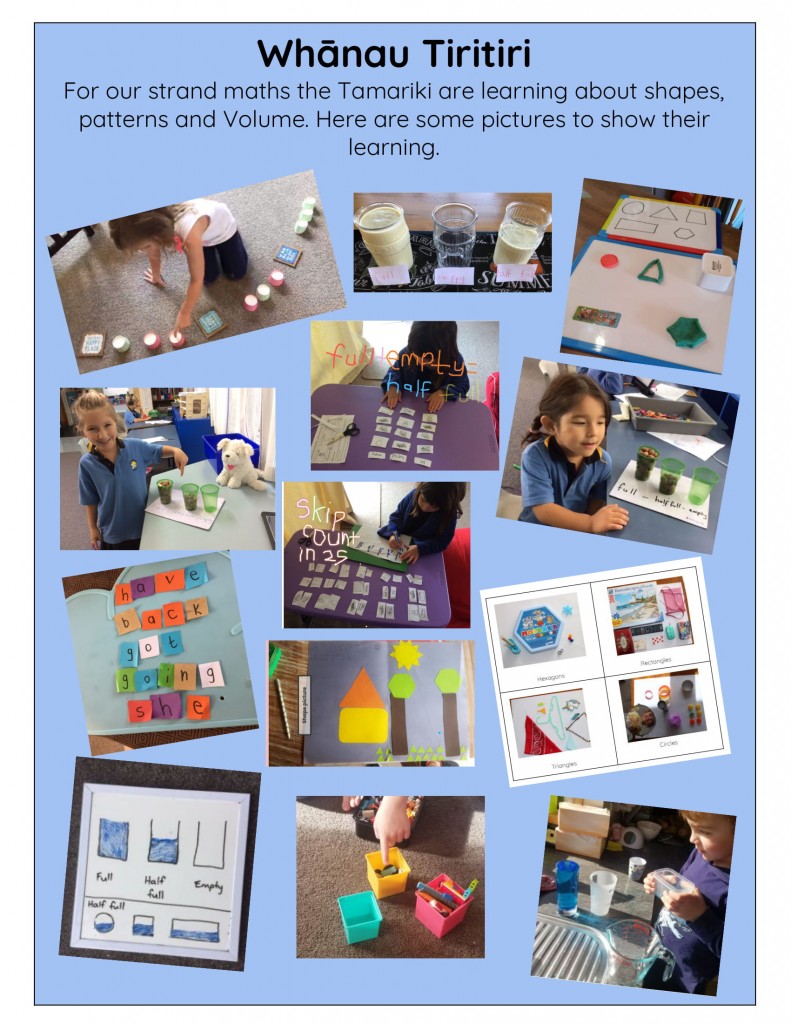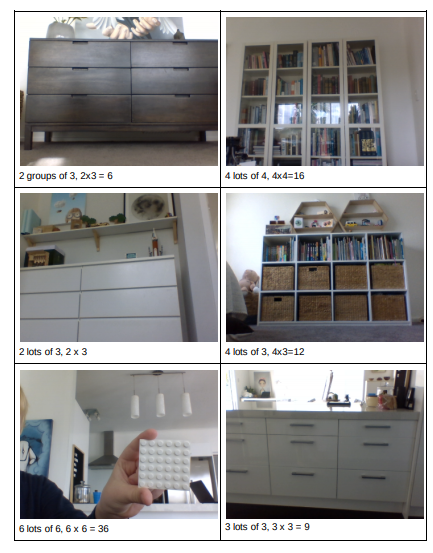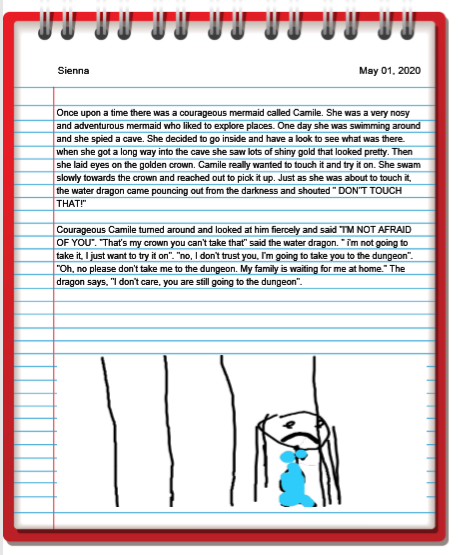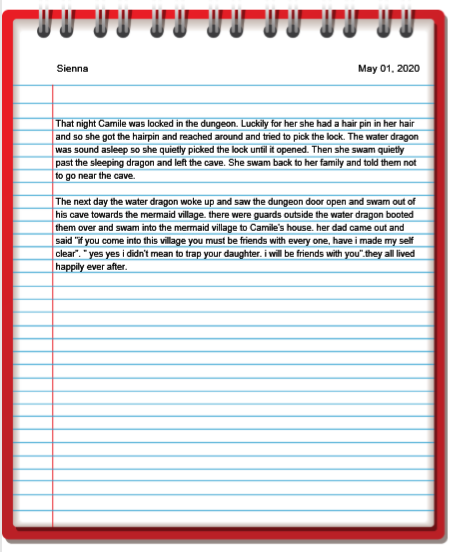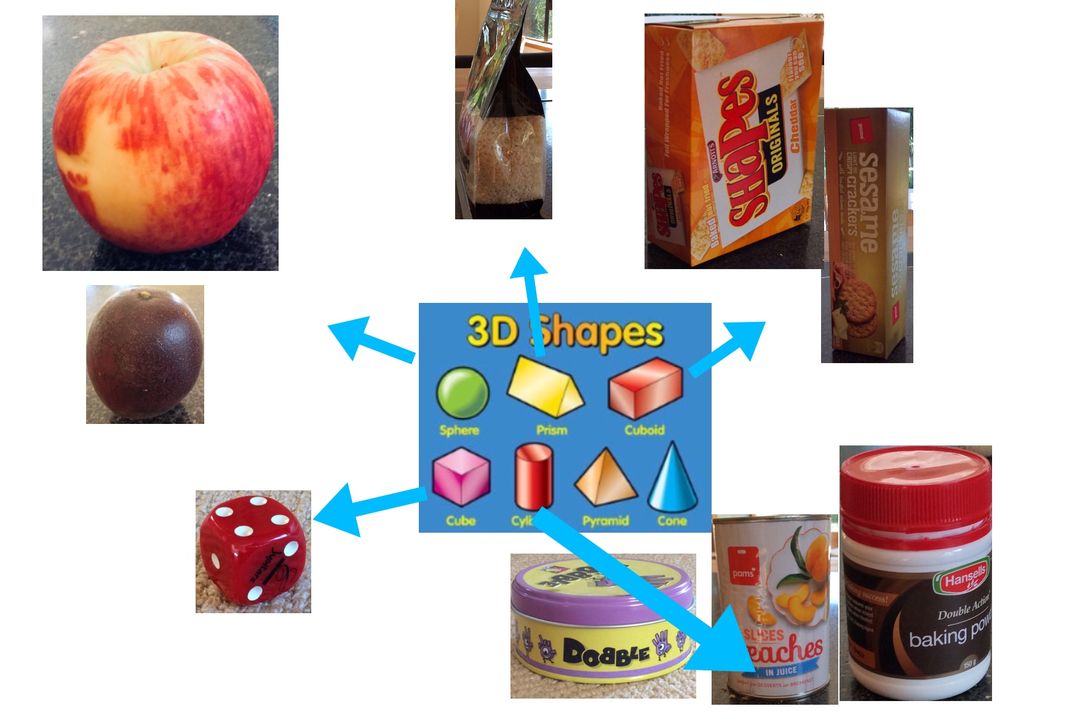Day 42 WOW, we are doing well!! More information around level 2 and what this will look like for Torbay School to come home soon.
FOR NOW: We want to share 3 things with you today:
1. Wellbeing
Looking after our Wellbeing is essential right now. We can’t afford not to do it. See below some Wellbeing tips:
Pick what works for you, adapt it, and keep at it! Click here for more wellbeing tips.
Helplines for children and young people
- Youthline 0800 376633 or text 234
- What’s up 0800 9428787
Parent support
- Parent Help Line 0800 568856
- https://www.maggiedent.com/common-concerns/self-care-parents/
Helplines and resources for everyone
- Need to talk 1737 or text 1737 for counselling or support
- Lifeline 0800 543354 or free text 4357 for counselling and support
- Anxiety line 0800 111757 or free text 4202
2. Keeping Children Safe Online
 TIPS TO KEEP SAFE ONLINE DURING LOCKDOWN
TIPS TO KEEP SAFE ONLINE DURING LOCKDOWN
- Be a positive role model and be aware that children like to imitate your behaviour
- Talk to your child about potential risks online
- Spend time online with your children. Take an interest in what they are doing. See where they surf, understand their interests, find out who they are communicating with. Supervise uploading and/or commenting
- Create rules around using devices at home (set consequences if the rules are broken)
- Set time limits for how much time they spend online
- Keep the device in a central location such as the family room or kitchen (not the bedroom)
- Make it clear that together you will check their communications, work etc. to help ensure they are safe
- Check the device for security settings, safe searching etc. Most social media sites are designed for 13 years and older eg. facebook, youtube, snapchat etc
- Do not give out your passwords to change privacy settings or to buy apps
- Teach children online safety, communication skills. Treat the cyber world the same way as we would the real world (face to face).
PARENTAL CONTROL SOFTWARE (from https://www.netsafe.org.nz/online-safety-for-parents/)
Both Google’s Android mobile operating system and Apple’s iOS come with parental control ‘restriction’ settings that can limit what users can do, install, browse and access.
We have also listed below a small selection of apps or software for various devices but we have not tested them. We recommend you read the reviews and evaluate a free trial before purchasing.
Some software suites also offer monitoring and logging of websites and app usage. We strongly encourage parents to discuss this with their children before they install it to build a sense of trust.
Android devices – With Android you can filter the Play Store to only show apps that are appropriate for children and restrict costly in-app purchases. You can also set up user accounts with restricted permissions that can only access certain apps on the device. Some handset manufacturers also have additional settings or modes/apps that help with filtering.
There are also many apps in the Android marketplace to filter adult content and even monitor calls, texts and web activity.
ScreenTime – Set time restrictions and time limits, block apps and get reports via the paid service
Apple iOS – Apple’s Restrictions settings can be used to prevent purchasing on your iPhone, iPad, or iPod touch and prevent the Safari browser, Siri assistant or other apps from being used.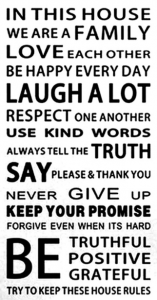
The iOS operating system can also control which apps have access to your private information and the use of GPS based Location Services.
Multiple operating systems:
- Intel Security Safe Family Free for 6 months – grant and block access with time limits and age-based rules
- Norton Family Parental control software for multiple devices, free for 30 days
- N4L Free safety Filter – Same as we use at School – Ministry of Education
Please contact Katie Hills if you would like advice and support. khills@torbay.school.nz
3. Great learning from our Tamariki!
- Rm 9
- Rm 9
- Sienna’s Story Rm 23